Punkt MP02 Review
A review of the Punkt MP02 Dumbphone
Welcome to my website :)
On this site you can find a number of things:
blog posts, about, newsletter, photos, reading list (digital bookshelf),code snippets, projects, zines & shrines - drones and runescape links support, now, uses, pinboard, friends, rare pictures, guestbook, musicA review of the Punkt MP02 Dumbphone
DNS domain is currently in use by a Let's Encrypt certificate, deleting this domain would prevent the Let's Encrypt certificate renewal.
A summary the programming projects I worked on in 2024.
A review of Why Privacy Matters by Neil Richards
In this article, I will show you how to restrict text size increasing using the dynamicTypeSize modifier.
I write about domain names
I moved 20k+ photos from Google Photos to Jottacloud.
In this article, I show you how to toggle between dynamic text sizes in SwiftUI previews
Switching to an iPhone 6s in 2024
I cover the state of my YouTube channel, and give tips for people looking to create their own videos.
In this article, I will show you how to render markdown inside a Text view
Discover what's new on my revamped website, recent blog posts, vlog style videos, and interesting links in this first edition of Dreamscape!
In this article, I show how to retrieve metadata information from blogposts written with MDX
In this article, I will show you how to create a custom SwiftUI component that finds and makes any links clickable inside the given text input.
In this article, I will show you how to build a custom font modifier `CustomFontModifier` in SwiftUI, which can be used for typography in your iOS app.
I published a Hugo theme.
A summary the programming projects I worked on in 2023.
Automating flatsearching with ChatGPT and JavaScript
In this article I will show you how to fetch this data, parse it using xml2js, and render it in an Astro component.
Hello, thanks for stopping by! This is the first post on this blog, so I think it would be fitting to get you up to speed on everything.
Migrating from ZSH to Fish
How to create a custom iOS button with a label
How to fix Cannot find 'MenuBarExtra' in scope XCode error
2022 is coming to an end, and I've wanted to write a summary of some of the programming projects I've worked on this year. Enjoy!
How to implement accessibility zoom buttons for MapKit on iOS with Swift
How to use a DigitalOcean Spaces bucekt for image storage
The right way to add Firebase Analytics to a Gatsby project.
If you are wondering why your Tailwind styling wont show up in Storybook
Creating a SlackBot that reacts to every message sent by a specific user.
In React, you can track the state of whether and image has loaded or not by passing the `onLoad` prop to an `<img />` element.
This is a guide on how to resolve the following error:
In this tutorial, I’ll show you how to create a relative link with React Router. We will be writing the component `EditButton` which renders a button that appends `/edit` to the path the user is on. This will allow us to reuse the component all over our React project.
In this tutorial, I’ll show you how to create a button that rotates 720 degrees when it’s pressed. We will be using the React Native Animated animation system to create the rotation animation.
my current degoogle stack!
A technical tour of this website :D
A tour of this website :D
A tour of my home office!
In this video I talk about my programming edc for the summer of 2025 :) Although not very programming related I still hope you enjoy this video :D
A devlog for April! I share the status of all of my ongoing projects!
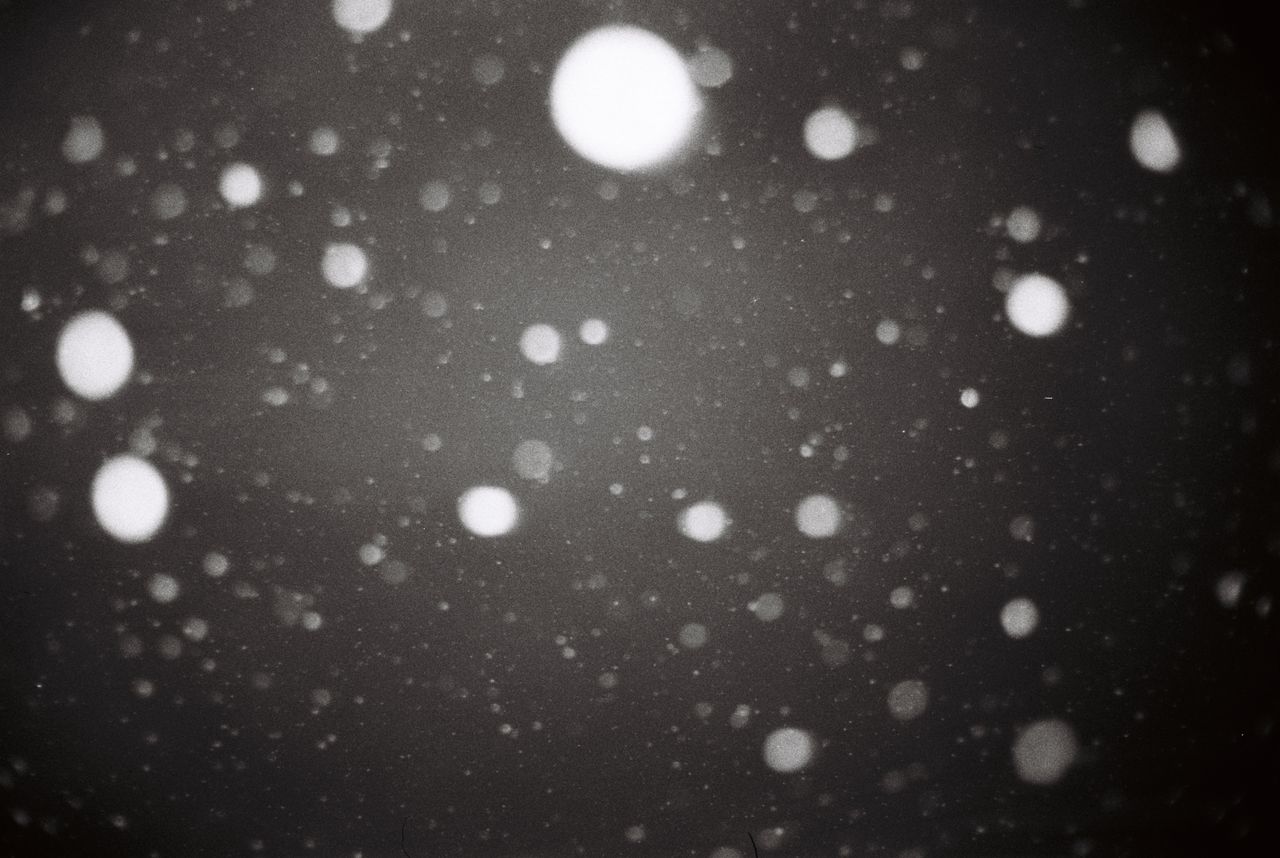
Genanse og verdighet
Dag Solstad
Orbital
Samantha Harvey
Min Kamp 1
Karl Ove Knausgård
On Earth We're Briefly Gorgeous
Ocean Vuong
Femten år. Den revolusjonære våren
Vigdis Hjort